Did you know our Low Poly assets offer you a simple system that allows you to adjust the colors easily to your games look’n’feel? Here is how it works: Our models use UV maps that map the individual faces/vertices to pixels on a “Palette-Texture / Color Scheme”. So, if you want to, you can either use the pre-made palettes that were shipped with the asset or even create your own ones to fit your game. To do that follow these steps:
- Duplicate an existing color palette and rename it like you prefer. (You can also skip to point 5 and edit the original texture if you do not want to keep it)
- Make sure to copy the texture import settings from the original texture. (Important: Filter Mode: Point, Format: Truecolor)
- Look for the corresponding material, duplicate it and assign the new texture to the albedo field.
- Now assign the new material to the objects that should feature the new colors.
- After that you can simply open the texture in the image editor of your choice e.g. Photoshop or Paint and edit the individual color chunks. Now you should be able to adjust all colors like you want.
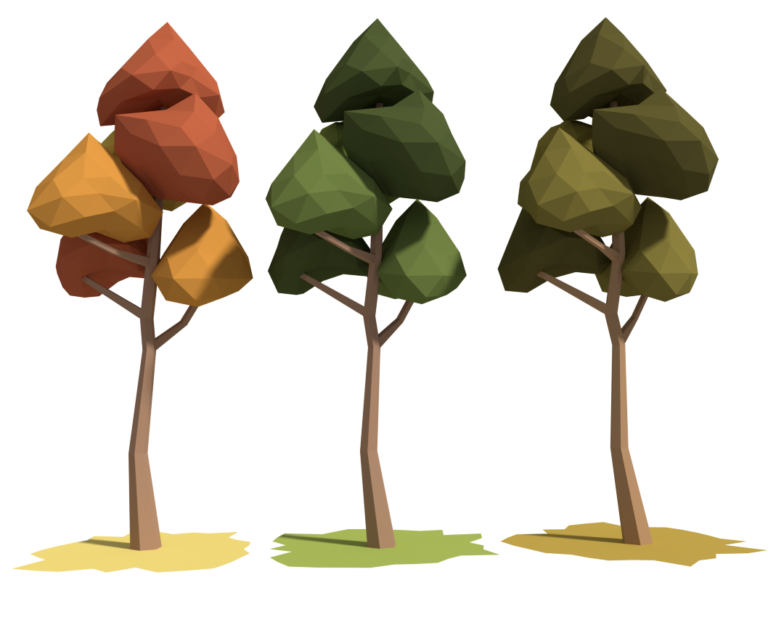 Different palettes applied to a tree (from the Low Poly Tree Pack)
Different palettes applied to a tree (from the Low Poly Tree Pack)